1. Go to https://edata.bham.ac.uk/
2. Click login on the top left grey menu and login with your university credentials.
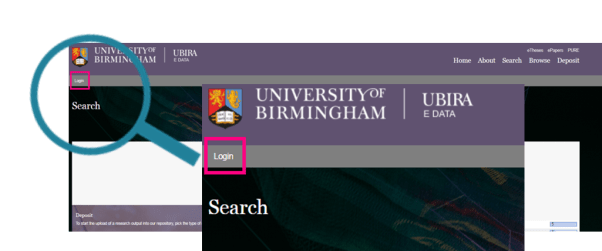
3. Once logged in, your main screen will provide an overview of your deposits so far. To upload a new dataset, click “New item” on the top of your deposit dashboard.
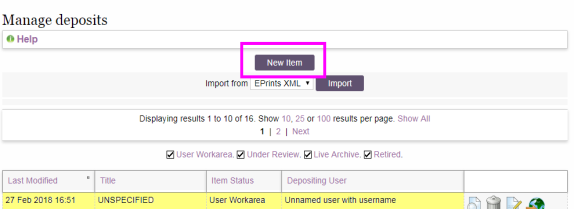
4. Upload your dataset files by clicking on “Choose File” and then “upload”. Your dataset should be in an open file format to allow wide re-use. File size is limited to 10 GB. If you would like to deposit bigger files, please contact us at research-data@contacts.bham.ac.uk
Tip: Note down the DataSet # on top of the page if you want to know the DOI for this record before it is minted.
5. For each uploaded file, a section will appear asking for some information about the file just uploaded. Note that additional files will be added at the bottom of the page, so you might need to scroll down to see this section for your latest upload.
The minimal information that you will need to provide for each file are access option and licence.
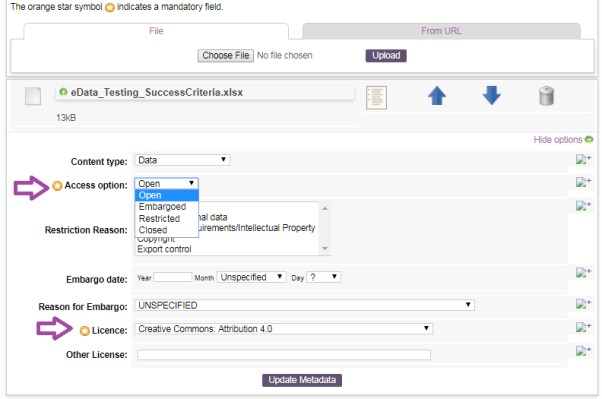
Which access option should I pick?
We recommend data to be “open” whenever possible. However, you can also embargo the data and not make it accessible for a period of time or restrict access to data. Please ensure that the access option you choose is compliant with the requirements of your funder. Data should be restricted if they are of sensitive nature (e.g. still containing personal information as you couldn’t fully anonymise the data). Requests to access the data will be reviewed by an internal panel and data will only be released under appropriate re-use conditions.
- Open: Data can be accessed online by any user without knowing who the person is and with no need for them to register or make themselves known.
- Embargo: Access is temporarily restricted – may be applicable in cases where sensitivity of data is time limited or where the data should not be public until associated articles/other research outputs have been published. Following the embargo, the data will automatically be made Open.
- Restricted: Access is limited to those who are granted upon request
- Closed: A description for the dataset is published but the content is not accessible - a rarely used option verifying that the data exist though it can not be sharable.
Which licence should I choose? (open and embargoed files only)
We recommend
licensing data under an open licence that allows for wide re-use. In line with various major funders, we thus recommend choosing a CC0 or CC-BY licence, permitting all kinds of re-use – in the case of a CC-BY licence under the condition that the original creators are credited.
If your dataset contains personal data, please provide a copy of your consent form and participant information sheet.
6. Click “next” once you have entered all the information about your files. If you would like to stop the deposit at this stage and return later, please click “save and return”. To delete everything you have entered so far, click “cancel”.
7. The next page provides you with a submission form to enter as much information as possible to increase the re-usability of your dataset. Fields highlighted with a yellow star are mandatory and need to be filled before you can deposit the dataset. Clicking on the “+” icon on the right will provide you with a description of the information to be provided in the field.
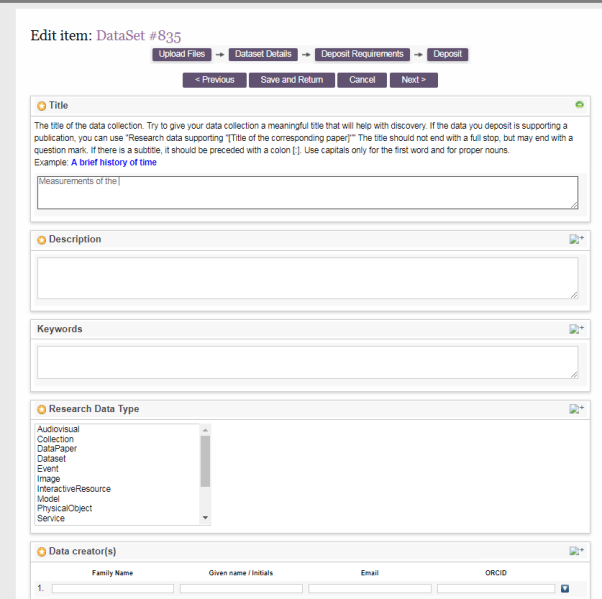
The main information you should provide includes:
- Title – If your data is supplementing a publication, a popular title is "Research data supporting "[Title of the corresponding paper]" or similar. If you want to promote your dataset as a standalone research output, a meaningful title is recommended.
- Description – a description of the dataset and why and how the dataset was produced. Providing these details you would help others to comprehend your data. If you want to provide full documentation of the dataset (file names, description, abstract), we recommend you to upload a readme file. You can use a template (DOCX 13KB) provided from UKDS and also take a look at this example (DOCX 15KB)
- Keywords – provide keywords describing the dataset. They can be the same as the ones describing any publication the data set supports.
- Research Data Type – pick the most appropriate type describing your dataset. A full set of definitions of research data types is available.
- Data creators – List all the individuals that were involved in creating the dataset. Email and ORCID information will help ensure your data sets are linked to you and your publications in third party databases. Find out more about ORCIDs and how to create them.
- Date – this is usually the publication date for the data set, thus the day it is approved. As this is difficult to predict, just provide the current month and year and choose “publication” as date type unless you think a different option is more suitable.
- Managing organisational unit – pick your College
- UoB School, Department or Institute – provide the name of your School, Department or Institute
- Contact details – provide a main contact for the dataset. This is especially important if your dataset is embargoed or access restricted as there might be requests for the dataset in the meantime that we would forward
- Funder – the funders supporting the research the dataset resulted from. If you want to choose more than one funder, press ctrl+alt and select all the relevant funders.
- Project/Grant – provide your grant reference if applicable
- Related Resources – link to any other related resources here. This can be the paper this dataset is supplementary to or the project’s website. Provide the title of the related resource and a URL (preferably a DOI).
There are additional metadata fields that you can expand and fill if they are relevant to the dataset you deposit.
Click “next” once you have entered all the information about your files. If you would like to stop the deposit at this stage and return later, please click “save and return”. To delete everything you have entered so far, click “cancel”.
8. Agree to the deposit requirements statement to let us know that you have considered data protection legislation, your funder and contract requirements and the University Research Data Management Policy before depositing your dataset.
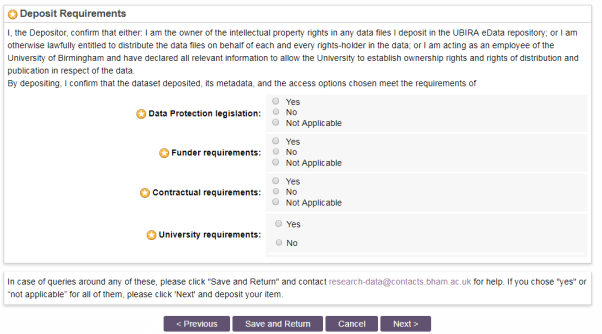
9. Click next and either “Deposit Item Now” or “Save for Later” if you want to come back to the record later to add or edit any information.
10. Your deposit is not publicly available until it has been approved by a member of Scholarly Communications Services in the Library who will contact you if further information or clarity is required. A DOI will be minted once the record is approved.
Tip: If you noted down the DataSet # at the start, your DOI will be https://doi.org/10.25500/eData.bham.xxxxxxxx where xxxxxxxx will be the DataSet # complemented to 8 digits with 0. So if your DataSet # is 956, the DOI will be https://doi.org/10.25500/eData.bham.00000956 but you should check once the record is approved
Notes: We recommend prior to the deposit of your data to take the time to read a UKDS “guidance on preparing and managing data”. We also recommend to contact research-data@contacts.bham.ac.uk if you ever need to replace the files to a record that has been set live to the Ubira eData repository.
This guide is also available for download (DOCX - 458 KB).