How to manage the menu on the right hand side of a webpage
1. To include webpages in the menu, tick the 'Include in menu?' option in the 'Properties' tab (see picture 1). Ensure this is done for all the webpages you wish to appear in the menu. The webpages must be in the same folder to do this (see picture 2).
2. To view and reorder the menu, click on the folder (in this case, 'stats-reporting'), and select 'Manage Menu'. The following screen will appear. You can use the arrows on the left hand side to reorder the webpages in the menu (this can sometimes take a while to show on the webpage). All of the webpages to be included in the menu should appear with a tick in the box on the right hand side.
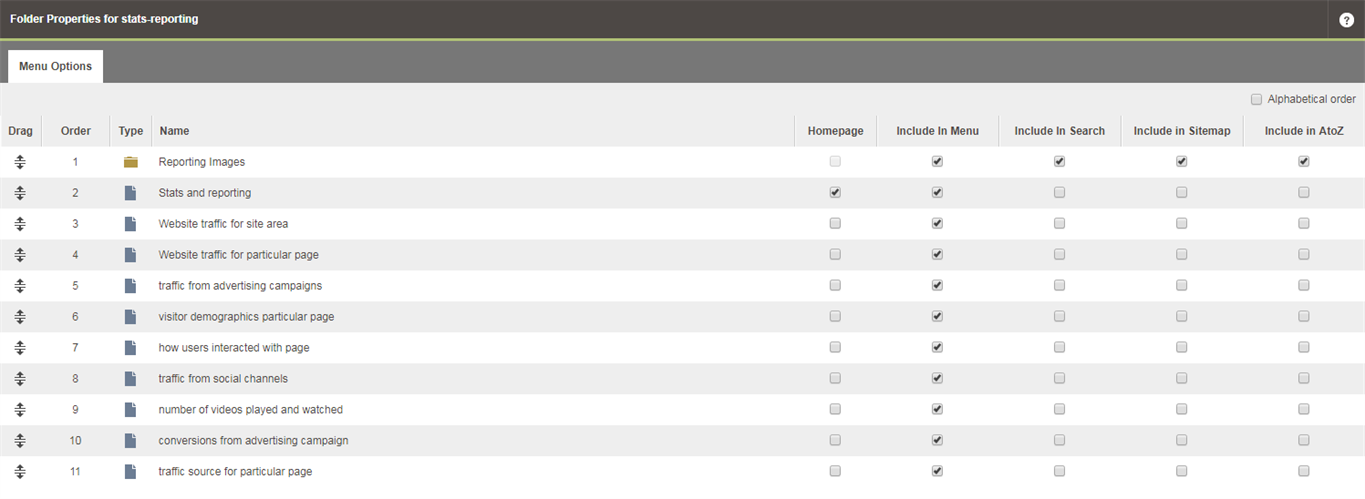 3. A menu like the one of the right hand side of the image below should appear.
3. A menu like the one of the right hand side of the image below should appear.
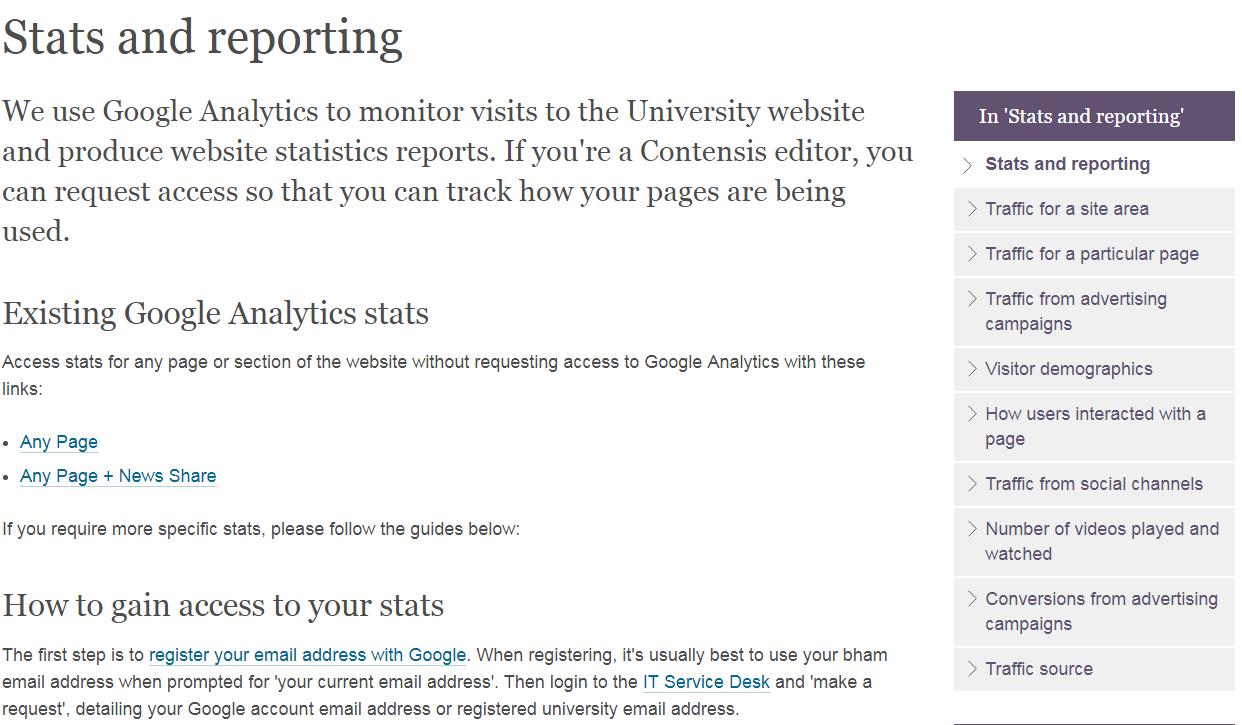
How to add a page to the menu from a different folder
If the webpage you wish to add to the menu is saved in a different folder, follow these steps to link to it:
1. Click on the folder and select 'New Content' > 'Hyperlink'
2. Find the webpage in it's folder
3. Order/include the webpage in the same way as you would with the other links