YouTube embed webcontrol
How to use the YouTube embed control on the main website and the Intranet.
To find this control: Move to a new line/paragraph on your page and right click. Select 'Insert Webcontrol' > 'UoB Embeds' > 'YouTube embed', and configure in the dialogue box that appears. Under 'Display format', you can choose to have the video across the full width of the webpage, or on either side. In this example, the video is 'Full Width':
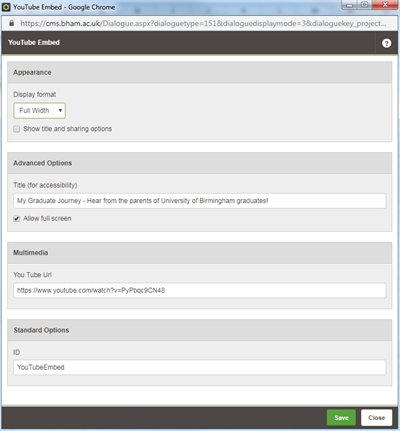
When adding more than one YouTube video to the same webpage, use the 'ID' at the bottom of the dialogue box to number the different videos - e.g. YouTubeEmbed1, YouTubeEmbed2 etc. This prevents an error message showing when loading the webpage.
The above dialogue box produces the following embedded video:
Welcome to the University of Birmingham