It is important that you add captions to any videos you have used on your webpages. YouTube attempts to add captions to your videos for you, but these always need manual editing to ensure optimum accessibility.
To add captions to a video on YouTube, you will need to login to the YouTube account on which the video was posted. If you do not have access to the YouTube account in question, you should contact your department's digital marketing team. Alternatively, you can contact the Digital Channel Management Team to see whether they can grant you access. Once you have logged into YouTube, you will need to find the video that you want to add captions to and then:
- Click on 'Edit video' to reach the video's details page.
- Click on 'Transcriptions' in the side bar to bring you to the 'Video Transcriptions' page.
- Click on the 'Options' button under 'Subtitles' and then click 'Edit on Classic Studio'.
- You can then edit the automated text that YouTube has provided.
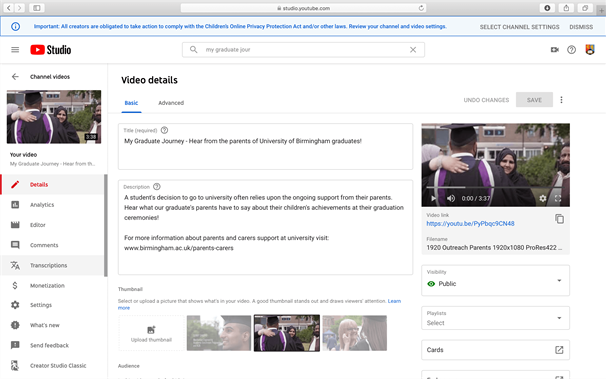
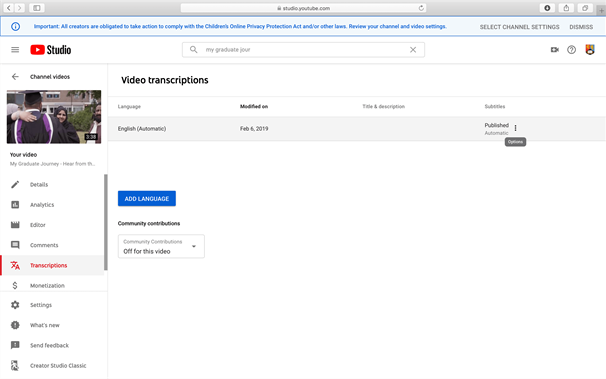
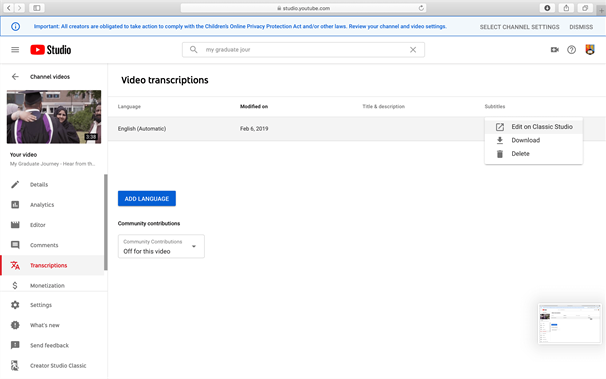
After you have added captions to your videos, you must continue to carry out the remaining manual accessibility checks under the accessibility checklist to ensure you meet all the accessibility guidelines.