Learn how to carry out an accessibility audit on Google Lighthouse and know what to expect.
You can use Google Lighthouse to help highlight a variety of issues with your webpage regarding performance or accessibility issues. Google Lighthouse gives your page a score out of 100 and suggests improvements based on how well your site performs for your audit of choice.
To carry out an accessibility audit on Google Lighthouse:
- Use Google Chrome to open the webpage you would like to audit
- Right click anywhere on the page and click ‘Inspect’
- On the toolbar that appears on the top right hand side of the page, click on ‘>>’ and choose ‘audits’
- To carry out an accessibility audit of your page, select only ‘Desktop’, ‘Accessibility’, ‘No throttling’ and ‘Clear storage’
- Click ‘Run audits’
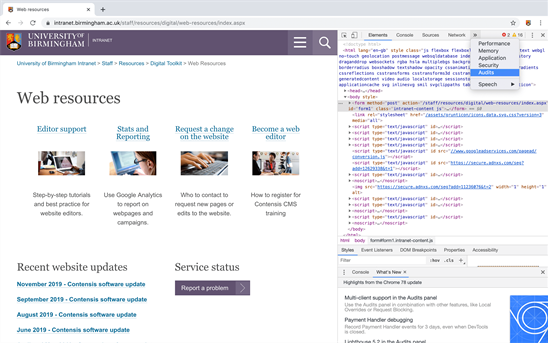
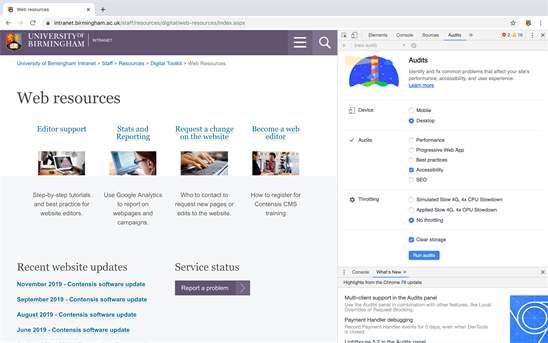
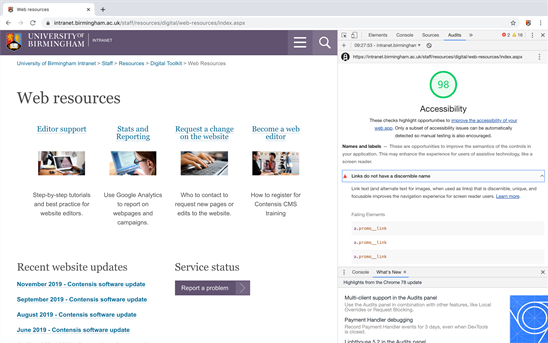
Once you have run your audit, your page will receive its score out of 100 and you will see a list the current accessibility issues. By following Google's suggestions and carrying out the remaining manual checks listed in the accessibility checklist, your Lighthouse score should increase to 100. In a scenario where you have completed all accessibility checks and your Lighthouse score is still below 100, you should raise the issue(s) with the Digital Channel Management Team.