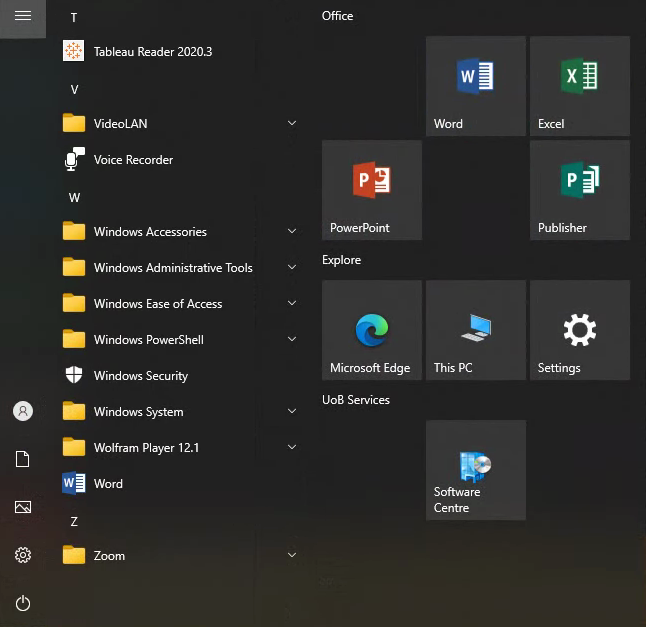Lectern configuration
The latest desktop image was released in August 2023. Our aim is to offer users quick boot-up times and to minimise extraneous software and unnecessary processes. Please contact us through the LRAT Service Desk on x43322 or by email at lrat-enquiries@contacts.bham.ac.uk with your suggestions for applications to be added. Outlook and Teams are not on installed on lectern PC's as they introduce annoying pop-up notifications, which may be embarrassing or a breach of privacy.
Please bring your presentations on a USB device as our lecterns do not automatically map network drives, though your network content is still available if you type in the UNC path to your folder.
Zoom
Zoom is installed but can conflict with Panopto Remote Recorder. Please phone the Helpline on x43322 if you encounter a problem
Teaching cluster PCs
Lectern PCs in teaching clusters (Strathcona Building, Poynting Physics and the Murray Learning Centre) are configured to be the same as the cluster PCs used by the students in the same room, and are not maintained by LRAT. Requests for changes to cluster PCs and associated lecterns not looked after by LRAT should be made to IT Services.
Using a Windows 10 lectern PC
Any key will bring the computer to life and cause the logon screen to appear. Log on using your standard University ADF account in the 'username' and 'password' fields in the centre of the screen. Press CTRL-ALT-DEL to bring up the login screen:
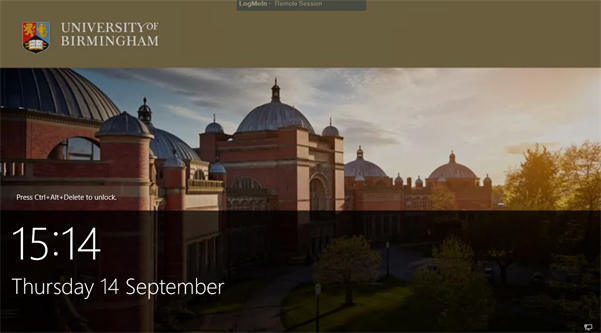
On first use there will be a short period of 30s while your profile is set up - Windows will ask you to Please Wait.
The desktop will look something like:
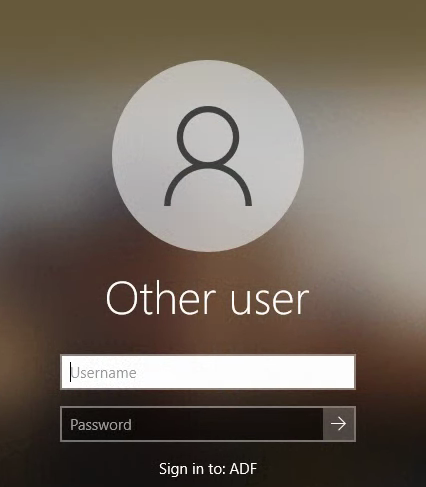
Press the Windows key or on-screen icon to bring up the Start menu
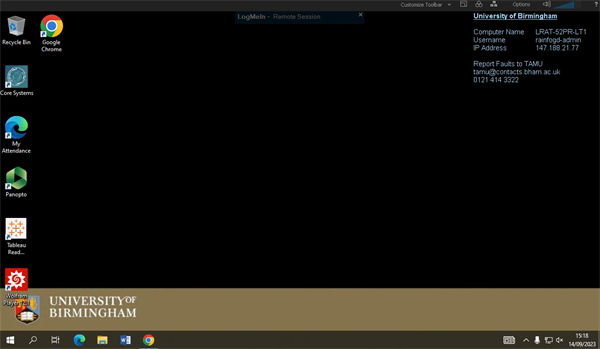
You can either launch your application by:
- clicking on the appropriate square tile
- chosing your program from the A-Z list
- typing in the start of the program name, to cause Search to find your app
- or by finding main programs along the task bar at the foot of the desktop
After use click on the user icon in the lower left of the screen and choose Sign Out
Main features
- Windows 10 Enterprise Operating System 64-bit
- USB ports for portable storage devices
- ADF authentication (standard University username and password)
Please note that you cannot write to a USB drive from these lectern PCs - this helps us limit the spread of any introduced viruses and other malware.
Temporary users without an ADF account can contact the IT Service Desk for an ADF log in on x47171. The LRAT Service Desk is unable to issue any log ins. Long-term accounts for those with a closer connection to the University - called contingent worker accounts - are available from the IT Service Desk.
Software
[Updated September 14 2023]
The software installed includes:
- Adobe Acrobat Reader DC
- Audacity
- BIG-IP Edge Client
- Cloudpaging player
- Google Chrome
- IBM SPSS 23
- jEdit: 5.5.0
- MathPlayer
- McAfee Agent
- Microsoft Edge
- Microsoft Office 2019 (Outlook and Teams not installed)
- Microsoft OneDrive
- Mozilla Firefox
- NVivo
- Panopto (64-bit)
- Panopto Remote Recorder (64-bit)
- PuTTY
- Skype (no webcam fitted)
- Software Store
- Tableau Reader (64-bit)
- VideoLAN
- VLC Media Player (64-bit)
- Wolfram CDF Player
- Zoom
You can install other software that is licensed by launching the Software Store and searching for a suitable application.